
Many eBook platforms offer PDF as a download format because it preserves the layout and design of the original book. This allows readers to view the content consistently across devices, even offline, and ensures compatibility with a wide range of reading apps.
A PDF (Portable Document Format) is a file type that preserves a document’s layout and content across different devices and platforms. It’s commonly used for sharing documents because it keeps formatting consistent, regardless of software or hardware.
Digital Rights Management (DRM) is a technology used by publishers and platforms to control how digital content—like eBooks or PDFs—is accessed and used. DRM can restrict actions such as copying, printing, sharing, or transferring files between devices. When a downloaded eBook or PDF has DRM protection, you may need specific software (like Adobe Digital Editions) and authorization to open it, and your access may be time-limited or device-specific. DRM helps protect copyright but can limit flexibility for users.
You can view PDF files using various tools. Adobe Digital Editions is designed for eBooks in PDF and EPUB formats, while Adobe Acrobat Reader is a popular option for reading and annotating PDFs. Most modern web browsers—like Chrome, Edge, and Safari—can open PDFs directly. Cloud-based services such as Google Drive and Microsoft OneDrive also let you view PDFs within their user interfaces.
The following table has more information on these options.
If you have any feedback or would like to raise an error or inconsistency please let us know using this feedback link.
To make use of Adobe Digital Editions (ADE) you will need to download and install the software. Some ebook platforms require ADE for you to download and read their content. These platforms will often provide a link to the software for this purpose. Alternatively click on the following link: Download and install Adobe Digital Editions.
If you are on a university managed PC or laptop, you can also download and install ADE via Company Portal.
To use Adobe Digital Editions with screen readers (text-to-speech) click on the following link: Accessibility Downloads
Once the application is installed, open ADE and use the “File” > “Add to Library” option to import your eBook, typically in PDF or EPUB format. You can also open eBooks directly by double-clicking them if ADE is set as the default program.
Once the eBook is open, ADE offers several useful features. You can adjust font size, change page layout, and navigate chapters using the table of contents. It also supports bookmarks and notes, helping you keep track of important sections.
For accessibility, ADE includes keyboard navigation, screen reader compatibility, and text resizing, making it easier for users with visual impairments or reading difficulties to engage with digital content.
To make use of Adobe Acrobat Reader you will need to download and install the software. Click on the following link to Download and install Adobe Acrobat Reader.
To open a PDF or eBook in Adobe Acrobat Reader, first ensure the software is installed on your device. Then, double-click the file or open Acrobat Reader and use “File” > “Open” to locate and open your document. Acrobat Reader supports both PDFs and some eBook formats, depending on how they’re packaged.
Once open, Acrobat Reader offers a range of features including zoom, text search, highlighting, comments, and form filling. You can also sign documents, print, and save changes.
For accessibility, Acrobat Reader includes screen reader support, keyboard navigation, and text reflow, which adjusts content for easier reading. Users can also customize contrast settings and use Read Aloud features, making it a versatile tool for accessing digital content in an inclusive way.
The main web browsers—Microsoft Edge, Safari, and Google Chrome—are widely used for browsing the internet. Edge works well with Windows, Safari is optimized for Apple devices, and Chrome is known for speed and cross-platform support. All three offer access to websites and online tools, including viewing PDFs.
To open a PDF in Microsoft Edge, simply double-click the file if Edge is your default browser, or right-click the PDF, choose “Open with”, and select Microsoft Edge. The PDF will open in a new browser tab.
Once open, Edge provides several useful functions. You can zoom in and out, search for text, and rotate pages. There’s also a draw tool for annotations, a highlight tool, and options to add text notes. You can even use Read Aloud, which reads the document aloud using built-in voices.
To open a PDF in Google Chrome, right-click the file, choose “Open with”, and select Google Chrome, or drag the PDF directly into a Chrome window. If Chrome is your default browser, double-clicking the file will open it automatically.
Once open, Chrome lets you zoom, scroll, and search text within the PDF. You can also print or download the file from the toolbar. While Chrome doesn’t offer advanced annotation tools, it provides a quick and simple way to view PDFs directly in your browser.
To open a PDF in Safari on a Mac, you can drag the file into a Safari window, or Control-click (or use a two-finger tap) on the file, choose “Open With”, and select Safari. If Safari is your default browser, double-clicking the PDF will open it automatically.
Once open, Safari lets you scroll, zoom, and search text within the PDF. You can also download or print the file using the toolbar. While it doesn’t offer advanced editing tools, Safari provides a smooth and efficient way to view PDFs directly in your browser.
Cloud-based services like OneDrive and Google Drive allow you to store, access, and share files online from any device with internet access. They support a wide range of file types, including PDFs, which you can view directly in the browser without needing to download or install additional software.
To open a PDF in OneDrive, first ensure the file is saved to your OneDrive storage—you can upload it by dragging it into the OneDrive window or using the “Upload” button. Once uploaded, click on the PDF file, and it will open directly in your browser using OneDrive’s built-in viewer.
Once open, OneDrive allows you to view, zoom, and search text within the PDF. Depending on your permissions you can also print, download, or share the file using the toolbar.
To open a PDF in Google Drive, first make sure the file is saved to your Drive—you can upload it by dragging it into the Drive window or using the “New” > “File upload” option. Once uploaded, click on the PDF to open it in Google Drive’s built-in viewer.
Google Drive allows you to scroll, zoom, and search text within the PDF. Depending on your permissions you can also print, download, or share the file using the toolbar.
For help or advice on accessing electronic resources, please email:
e-library@bristol.ac.uk
For subject-specific help, please see:
Subject Support
For technical help, please contact the
IT Service Desk
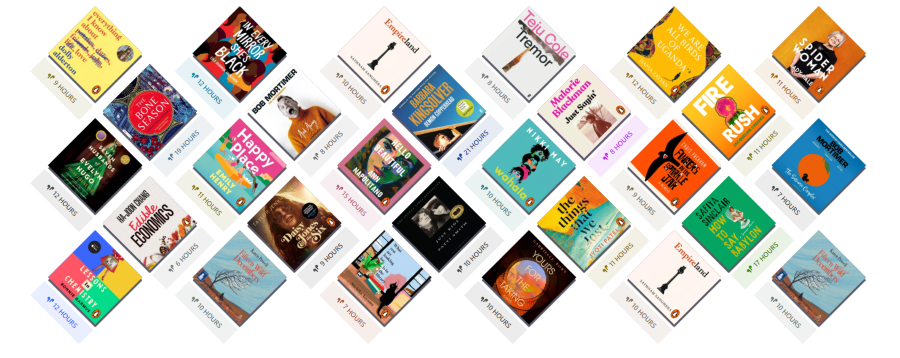 Libby App
Libby AppListen to audiobooks and read eBooks for free with the Libby App! Simply download and login with your university details to access contemporary fiction and non-fiction from prize winning authors, including many BAME and LGBTQAI+ authors.