
Ebooks are hosted on supplier platforms where you can view or download your selected title.
An ebook platform is a digital space where you can access, read, and borrow ebooks. It allows you to view titles, open books on various devices, and sometimes adjust reading settings like font size or background colour.
This table will guide you through some core functions of our most frequently used ebook platforms.
If you have any feedback or would like to raise an error or inconsistency please let us know using this feedback link.
User guide |
|
Accessibility Statement |
|
Access |
You do not need to register for an account or use additional software to access this platform, but some functionality requires account setup. |
Download |
Ebooks on this platform cannot be downloaded as a single complete file but can be downloaded section by section as individual files. Downloads are provided in PDF format. For further help with PDFs see the Using PDFs tab. To download:
|
|
|
There is no dedicated print function on this platform, but you can use your browser’s print function using the built-in right-click on the mouse and selecting 'Print' to open the print dialogue. The structure of the page is retained through printing in this way. |
In-built functionality |
Highlighting
There is a dedicated highlighting function on this platform, but you need to create and sign into a personal profile to annotate, highlight or save content..
|
|
Search There is a dedicated search function for searching title content. When viewing a chapter on read-online mode you can search in the left-hand menu in the search box above 'Contents’ or click on the magnifying glass icon in the top right corner of the page. On the grey left-hand menu of the search text entry, switch from 'Oxford Academic' to the title of the book you are viewing. Enter the search keywords, then press enter or the magnifying glass icon to search. |
|
|
Annotation
There is a dedicated annotation function on this platform, but you need to create and sign into a personal profile to annotate, highlight or save content. Annotate by highlighting text and selecting 'Annotate' and adding text to box that pops up.
|
|
|
Citation/ referencing There is an in-built citation function for this platform. It is only for the whole book, or a specific chapter, but not for specific page numbers. When viewing the ebook title page or a chapter, on the toolbar above the abstract, click ‘Cite’ to generate a citation for that chapter in a variety of styles (both text-based and as downloadable formats e.g. RIS). |
|
|
Copy & paste It is possible to copy text from this platform and paste it into another document or program. This means it should work (at least rudimentarily) with a range of different screen readers or text-to-speech software extensions. There is no character limit to the copyable text. |
|
|
Text size/ Zoom There is no dedicated text size adjustment in this platform, but the in-built browser zoom (Ctrl +/-) does work and reflows the text accordingly. |
|
|
Background colour/ contrast There is no background colour or contrast adjustment function on this platform. To achieve this, third party background colour adjustment extensions or in-built browser functions should work effectively on this platform. |
|
|
Keyboard navigation It is possible to navigate ebooks in this platform using keyboard commands, but it is not necessarily designed to do this effectively. |
|
Alt Text on Images |
In some cases Alt text is provided on images within ebooks, but this is not consistent across all content. |
User guide |
|
Accessibility Statement |
|
Access |
You do not need to register for an account or use additional software to access this platform. Read online chapter view provides the option of an AI Research Assistant. |
Download |
Download options for ebooks on this platform vary by title. In many cases the whole book can be downloaded in EPUB format to be opened exclusively in the free 3rd party software Adobe Digital Editions (for further help with this see the Using PDFs tab). This sets Digital Rights Management (DRM) for the download, which means the file is viewable for a specified time window, ranging from several hours to 21 days. Some titles allow chapter specific downloads of PDF files that are not time-restricted but often limit the total number of pages that are downloadable. Downloads are provided in EPUB and PDF format. Adobe Digital Editions is required to view the EPUB format. To download:
|
|
|
There is a dedicated print function in the online platform, although printing restrictions vary by title. In the EPUB ‘Read Online’ view the printer icon is on the toolbar at the bottom of the page. If printing is available, clicking this initiates a pop-up window that asks what page range you want to print and indicates any restrictions on the number of pages remaining. This creates a PDF of the selected page range, which can subsequently be printed. |
In-built functionality |
Highlighting There is a dedicated highlighting function on this platform. In the ‘Read Online’ view, right-click and drag the cursor to select the desired text. A small task menu pop ups where you can select the highlighting colour (or copy, or annotate). This automatically adds these highlights to your ‘Bookshelf’ and can be found under the ‘Annotations’ menu item. The annotations menu item is a star icon. |
|
Search There is a dedicated search function for searching within the current title on this platform. In the ‘Read online’ view there is a blue navigation bar. There is a magnifying glass icon which opens the search function. Search results are displayed in page order. When you click on a result it takes you to the page, but not the exact point of the result so you need to find the highlighted result on the page yourself. Please note: The PDF ‘Read online’ view also contains a toolbar at the top of the page which has a magnifying glass icon next to the word ‘Search’. This links to the platform's title and author search, for searching outside the currently selected title. |
|
|
Annotation There is a dedicated annotation function on this platform. In the ‘Read online’ view, right-click and drag the cursor to select the desired text. A small task menu will pop up where you can select the ‘Add note’ icon (or copy, or highlight). This automatically adds these annotations to your ‘Bookshelf’ and can be found under the ‘Annotations’ menu item. The annotations menu item is a star icon. |
|
|
Citation/ referencing There is a dedicated citation function on this platform. In the ‘Read online’ view you can click on the ‘Get citation’ quotation marks speech bubble icon on the toolbar at either the top or bottom of the page. Page numbers and chapter details need to be manually added. There are export options for RefWorks and EndNote. |
|
|
Copy & paste Depending on the title selected, it may be possible to copy text from this platform and paste into another document or program. This means it should work (at least rudimentarily) with a range of different screen readers or text-to-speech software extensions. Character limits vary depending on the title selected. This can be checked on the Availability list on the ebook overview page. |
|
|
Text size/ Zoom There is a dedicated text size/ zoom function on this platform. Depending on whether you have selected an EPUB or PDF format title, it is either an AA or +/- icon on the toolbar or the navigation menu. If it is an EPUB the text reflows. If it is a PDF it works as a zoom without reflowing. |
|
|
Background colour/ contrast There is no background colour or contrast adjustment function on this platform. To achieve this, third party background colour adjustment extensions or in-built browser functions work on some titles on this platform. |
|
|
Keyboard navigation It is possible to navigate ebooks on this platform using keyboard commands, but it is not necessarily designed to do this effectively. |
|
Alt Text on Images |
In some cases Alt text is provided on images within ebooks, but this is not consistent across all content. |
User guide |
|
Accessibility Statement |
|
Access |
You do not need to register for an account or use additional software to access this platform. |
Download |
Ebooks on this platform can be downloaded as either single complete files, or section by section as individual PDF files. Some ebooks only provide a PDF download without a read-online option. Downloads are provided in PDF and EPUB format. For further help with this see the Using PDFs tab. To download:
|
|
|
There is no dedicated print option in the online platform and browser-based printing options may not format well. To print an extract, it is best to download the chapter you want to print as a PDF, and print from that PDF file. Some content automatically appears as a PDF - in which case a print option is available within the viewing window. |
In-built functionality |
Highlighting There is no in-built highlighting function for this platform. To highlight text, it may be best to use the PDF download option and use third party software (e.g. Adobe Acrobat). |
|
Search There is no dedicated search function within the read-online platform for title content (the search option at the top of the page searches the whole platform for other titles and authors). Using the native browser-based searching function, Ctrl+F, allows you to search the chapter you are currently viewing, but does not show results from the title content. To search the whole text, it may be best to use the PDF download option and use third party software (e.g. Adobe Acrobat). |
|
|
Annotation There is no in-built annotation function for this platform. To annotate the text, it may be best to use the PDF download option and use third party software (e.g. Adobe Acrobat). |
|
|
Citation/ referencing There is an in-built citation function for this platform when selecting a specific chapter/section. Next to the page range is a ‘Cite this chapter’ link which takes you to the bottom of the section containing citation details. There is no automatic citation option on a book's title page, but bibliographic information is included at the bottom of the title page. |
|
|
Copy & paste It is possible to copy text from this platform and paste it into another document or program. This means it should work (at least rudimentarily) with a range of different screen readers or text-to-speech software extensions. There is no character limit to the copyable text. |
|
|
Text size/ Zoom There is no dedicated text size adjustment on this platform, but the in-built browser zoom (Ctrl +/-) does work and reflows the text accordingly. |
|
|
Background colour/ contrast There is no background colour or contrast adjustment function in this platform. To achieve this, third party background colour adjustment extensions or in-built browser functions should work effectively on this platform. |
|
|
Keyboard navigation It is possible to navigate ebooks on this platform using keyboard commands, but it is not necessarily designed to do this effectively. |
|
Alt Text on Images |
In some cases Alt text is provided on images within ebooks, but this is not consistent across all content. |
User guide |
|
Accessibility Statement |
|
Access |
You do not need to register for an account or use additional software to access this platform, but some functionality requires account set-up. |
Download |
Ebooks on this platform cannot be downloaded as a single complete file, but can be downloaded chapter by chapter as individual PDF files. There is a dedicated 'View PDF' function on this platform, but the functionality is patchy. Instead, you can use your browser’s print function.
Downloads are provided in PDF format. For further help with PDFs see the Using PDFs tab.
To download:
|
|
|
There is no dedicated print function on this platform, but you can use your browser’s print function using the built-in right-click on the mouse and selecting 'Print' to open the print dialogue. The structure of the page is retained through printing in this way. |
In-built functionality |
Highlighting There is a dedicated highlighting function on this platform, but you need to create and sign into a personal profile to annotate, highlight or save content in the online user interface. |
|
Search There is a dedicated search function for searching within the current title on this platform. From the main book page, scroll down and look at the left-hand side of the page. Underneath the book cover thumbnail there is a text entry field titled 'Search within this book'. This allows you to search within the book and bring up chapters that include your search terms. |
|
|
Annotation There is a dedicated annotation function on this platform, but you need to create and sign into a personal profile to annotate, highlight or save content in the online user interface. Annotate by highlighting text and selecting 'Annotate' and adding text to box that pops up. |
|
|
Citation/ referencing There is a dedicated citation function on this platform. From the main book or chapter page, look to the top right toolbar above the book title and click on the pencil icon. This generates the citation for either the chapter or the whole book. Here, you can preview your citation in several styles and download it in various formats. |
|
|
Copy & paste It is possible to copy text from this platform and paste into another document or program. This means it should work (at least rudimentarily) with a range of different screen readers or text-to-speech software extensions. Whole chapters can be copied in this way. |
|
|
Text size/ Zoom There is no dedicated text size adjustment in this platform, but the in-built browser zoom (Ctrl +/-) does work and reflows the text accordingly. |
|
|
Background colour/ contrast There is no background colour or contrast adjustment function on this platform. To achieve this, third party background colour adjustment extensions or in-built browser functions should work effectively on this platform. |
|
|
Keyboard navigation It is possible to navigate ebooks on this platform using keyboard commands, but it is not necessarily designed to do this effectively. |
|
Alt Text on Images |
In some cases Alt text is provided on images within ebooks, but this is not consistent across all content. |
User guide |
|
Accessibility Statement |
|
Access |
You do not need to register for an account or use additional software to access this platform. |
Download |
Ebooks on this platform cannot be downloaded as a single complete file but can be downloaded chapter by chapter as individual PDF files.
Downloads are provided in PDF format. For further help with PDFs see the Using PDFs tab.
To download:
|
|
|
There is a dedicated print function from the online platform. Click on the chapter title to access the web reader view. This opens the chapter in a PDF reader within the webpage. From here, click the printer option on the right-hand side of the top PDF toolbar. |
In-built functionality |
Highlighting There is no dedicated highlighting function on this platform. |
|
Search There is a dedicated search function for searching title content on this platform. There is a text entry field for 'Search in this book' above the 'Table of contents' on the title page. This allows you to search within the book and brings up chapters that include your search terms. Additionally, you can search within each individual chapter by using your browsers in-built search function (Ctrl+f).
|
|
|
Annotation There is no dedicated annotation function on this platform. |
|
|
Citation/ referencing There is a dedicated citation function on this platform. Whilst viewing a chapter, beneath the chapter heading is a button labelled 'Cite'. On the ebook title page, it's on the left-hand side below the 'Table of contents' heading. Citation exports are: RefWorks, RIS, BibTex, and citation to text.
|
|
|
Copy & paste It is possible to copy text from this platform and paste it into another document or program. This means it should work (at least rudimentarily) with a range of different screen readers or text-to-speech software extensions. Please note source formatting and any images and figures are not copied, so these may need to be downloaded and edited separately. |
|
|
Text size/ Zoom There is no dedicated text size adjustment on this platform, but the in-built browser zoom (Ctrl +/-) does work and reflows the text accordingly. Some titles are only available in PDF format, however. These have no reflow and have a basic zoom function within the PDF web reader instead. |
|
|
Background colour/ contrast There is no background colour or contrast adjustment function on this platform. To achieve this, third party background colour adjustment extensions or in-built browser functions should work effectively on this platform. |
|
|
Keyboard navigation It is possible to navigate ebooks on this platform using keyboard commands, but it is not necessarily designed to do this effectively. |
|
Alt Text on Images |
In some cases Alt text is provided on images within ebooks, but this is not consistent across all content. |
User guide |
EBSCO Interfaces User Guide |
Accessibility Statement |
|
Access |
You do not need to register for an account or use additional software to access this platform, but some functionality requires account set-up. There is a dedicated text-to-speech function on this platform. Click on the sound icon in the top toolbar on the right-hand side. |
Download |
Ebooks on this platform can be downloaded as a single complete file but you need to sign-in/create an account to do this. Chapters can be downloaded as individually as PDF files without account set-up.
Downloads are provided in PDF format, whole book downloads are also offered in EPUB format. For further help with these see the Using PDFs tab.
To download:
|
|
|
There is no dedicated print function on this platform. Instead, you can use your browser’s print function by right-clicking on the mouse and selecting 'Print' to open the print dialogue. Within the print dialogue, select 'Print to PDF' from the 'Destination drop-down menu. This downloads a chapter PDF. |
In-built functionality |
Highlighting There is no dedicated highlighting function on this platform. |
|
Search There is a dedicated search function for searching title content on this platform. It is in the top toolbar on the right-hand side of the page. In a tab that is named 'Search within' there is a simple keyword search function.
|
|
|
Annotation There is no dedicated annotation function on this platform. |
|
|
Citation/ referencing There is a dedicated citation function on this platform. On the top tool bar, there is a 'Cite' button. On the left of this you can also find an 'Export' button which allows you to export the citation to Bibliographic Management Software.
|
|
|
Copy & paste There is no dedicated copy & paste function on this platform and in-built browser options may not work either. This means it may not work with some screen readers or text-to-speech software extensions. |
|
|
Text size/ Zoom There is a dedicated zoom function on this platform, but depending on the format of the content (PDF or EPUB) it may not reflow the text. The zoom function is located in the bottom toolbar on the right-hand side. |
|
|
Background colour/ contrast There is no background colour or contrast adjustment function on this platform. To achieve this, third party background colour adjustment extensions or in-built browser functions should work effectively on this platform. |
|
|
Keyboard navigation It is possible to navigate ebooks on this platform using keyboard commands, but it is not necessarily designed to do this effectively. |
|
Alt Text on Images |
Alt text has not been provided on images surveyed on this platform. |
User guide |
De Gruyter ebooks and Journals User Guide |
Accessibility Statement |
|
Access |
You do not need to register for an account or use additional software to access this platform. |
Download |
Ebooks on this platform can be downloaded as either single complete files, or section by section as individual files. To read-online, scroll to the ‘Table of contents’ section and click on chapter title headings to open out the text.
Downloads are provided in PDF and EPUB format. For further help with this see the Using PDFs tab.
To download:
|
|
|
There is no dedicated print option on this platform. To print an extract, it is best to download the chapter you want as a PDF and print from that PDF file. |
In-built functionality |
Highlighting There is no dedicated highlighting function on this platform. |
|
Search There is a dedicated search function for searching the title content. There is a ‘Search the content of this book' textbox on the right-hand side on the title homepage and also within individual chapter views. Using this function loads a results page with chapter links included.
|
|
|
Annotation There is no dedicated annotation function on this platform. |
|
|
Citation/ referencing There is a dedicated citation function on this platform. From either the ebook homepage or from an individual chapter view there is a blue ‘CITE THIS’ link above the title. Clicking this loads a pop-up with either the title or the chapter citation respectively.
|
|
|
Copy & paste There is no dedicated copy & paste function on this platform, but it is possible to copy text from this platform and paste into another document or program. This means it should work (at least rudimentarily) with a range of different screen readers or text-to-speech software extensions. Whole chapters can be copied in this way. |
|
|
Text size/ Zoom There is no dedicated text size adjustment on this platform, but the in-built browser zoom (Ctrl +/-) works as a basic zoom function within the PDF web reader. |
|
|
Background colour/ contrast There is no background colour or contrast adjustment function on this platform. |
|
|
Keyboard navigation It is possible to navigate ebooks on this platform using keyboard commands, but it is not necessarily designed to do this effectively. |
|
Alt Text on Images |
It is unknown if Alt text is provided on images within ebooks on this platform. It may depend per publication. |
User guide |
|
Accessibility Statement |
|
Access |
You do not need to register for an account or use additional software to access this platform, but some functionality requires account set-up. From the title homepage click the dark blue ‘Read online’ button to open the ebook without registering for an account. |
Download |
Ebooks on this platform cannot be downloaded without additional software (Cambridge Spiral eReader) and account set-up.
To read ebooks on this platform offline you need to download Cambridge Spiral eReader and select ‘Add to offline bookshelf’. The link to download Cambridge Spiral eReader is included as a tab on the ebook homepage. |
|
|
There is no dedicated print function on the 'Read online' platform and browser printing is disabled in this view. |
In-built functionality |
Highlighting There is no dedicated highlighting function on the 'Read online' platform Using normal cursor highlighting in the account version of Spiral, a pop-up box appears that includes buttons for Notes, Highlighting, Weblink, Hyperlink and Copy. In the left-hand menu there is an 'Annotations' option that presents the highlighting and notes in a list. The version of Spiral without an account does not give these options. |
|
Search There is a dedicated search function on both the 'Read online' and Spiral platforms. Click the magnifying glass icon on the left-hand side of the screen to open a text search box. Results are listed and search terms are highlighted on the page.
|
|
|
Annotation There is no dedicated annotation function on the 'Read online' platform. |
|
|
Citation/ referencing There is a dedicated citation function on the ebook homepage and chapter 'Overview' pages. Click on the 'Cite' button just below the chapter information and a 'Citation tools' pop-up appears with a variety of download and export options. The citation can also be copied to the clipboard by clicking on the 'Copy to clipboard' button.
|
|
|
Copy & paste There is no dedicated copy function in the 'Read online' platform and default options are disabled in this view. |
|
|
Text size/ Zoom There is a dedicated text size/ zoom function on both the 'Read online' and Spiral platforms. This function varies across ebooks between an integrated font size adjustment that reflows, to a basic zoom that does not.
Font size adjustment can be found by clicking on the small ‘Settings’ cog icon, on the top right of the page. A pop-up appears with a slider for selecting font size. Where available, a basic zoom function is in the middle of the top menu bar depicted as plus (+) and minus (-) button, as well as a magnifying percentage drop-down option. |
|
|
Background colour/ contrast There is no background colour or contrast adjustment function on this platform. Third party background colour adjustment extensions or in-built browser functions are unlikely to work effectively on this platform. |
|
|
Keyboard navigation It is possible to navigate ebooks on this platform using keyboard commands, but it is not necessarily designed to do this effectively. |
|
Alt Text on Images |
It is unknown if Alt text is provided on images within ebooks on this platform. It may depend per publication. |
User guide |
|
Accessibility Statement |
|
Access |
You do not need to register for an account or use additional software to access this platform, but some functionality requires account set-up. |
Download |
Ebooks on this platform cannot be downloaded as a single complete file but can be downloaded chapter by chapter as individual PDF files.
Downloads are provided in PDF format. For further help with PDFs see the Using PDFs tab.
To download:
|
|
|
There is no dedicated print option on this platform. To print an extract, it is best to download chapters as a PDF and print from that PDF file. |
In-built functionality |
Highlighting There is no dedicated highlighting function on this platform. |
|
Search There is a dedicated search function for searching title content on this platform. From the ebook homepage title bar there is a ‘Search in this book’ option. Type your search term in here, and select the ‘Search within full text’ tick-box if relevant. Standard search is for chapter titles and authors.
|
|
|
Annotation There is no dedicated annotation function on this platform. |
|
|
Citation/ referencing There is a dedicated citation function on this platform. For the title citation, use the blue ‘Export Citation’ button to the right of the title’s bibliographic detail. To cite a specific chapter, select the ‘Export citation’ link underneath each chapter title. Either option opens a pop-up window with the relevant citation available in different formats and download options.
|
|
|
Copy & paste There is no dedicated copy & paste function on this platform, but for chapters with a ‘HTML’ option for reading online it is possible to copy text and paste it into another document or program. This means it should work (at least rudimentarily) with a range of different screen readers or text-to-speech software extensions. Whole chapters can be copied in this way. |
|
|
Text size/ Zoom There is no dedicated text size/ zoom function on this platform, but for chapters with a ‘HTML’ option for reading online it is possible to use the browsers default zoom feature and the text will reflow. Magnification up to 500% can be achieved this way.
There is a dedicated text size function for the chapter titles and download/view options on the ‘Contents’ tab at the top right of the content block. |
|
|
Background colour/ contrast There is no dedicated background colour or contrast adjustment function on this platform. For titles with a ‘HTML’ read online option, it is possible to achieve this with third party background colour adjustment extensions or in-built browser functions. |
|
|
Keyboard navigation It is possible to navigate ebooks on this platform using keyboard commands, but it is not necessarily designed to do this effectively. |
|
Alt Text on Images |
Alt text has not been provided on images surveyed on this platform. |
User guide |
Getting Started With BibliU |
Accessibility Statement |
|
Access |
You do not need to register for an account or use additional software to access this platform, but some functionality does require an additional software install. |
Download |
Downloads on this platform vary by title. Some will only be readable in the BibliU platform and others will have a ‘Save to PDF’ option available.
To attempt a download:
For further help with this see the Using PDFs tab. If the only option in the ‘More options’ three dot menu is ‘Read offline’, this means you need to install BibliU’s additional app to download the title into a personal library within the software. |
|
|
There is no dedicated print option on this platform. To print an extract, it is best to download the page range you want as a PDF and print from that PDF file. See the ‘Download’ section above. If the only download option is ‘Read offline’, it is not possible to print without additional software. |
In-built functionality |
Highlighting There is a dedicated highlighting function on this platform. Click and drag your cursor to select the text to highlight and pops up with options of different colours to choose from, along with other functions. |
|
Search There is a dedicated search function within this platform for searching title content. Click on the magnifying glass (third from the left) along the top toolbar. Enter your search terms and a list of results appear divided by 'Text' and 'Images'. Results are linked to the page they originate from, so clicking on them takes you to the result with the relevant section highlighted.
|
|
|
Annotation There is a dedicated highlighting function on this platform. Click and drag your cursor to select the relevant text and an ‘Add comment’ pop-up appears. Add your text to the pop-up and click 'Save'. This note now appears in the Annotations list accessible in the top toolbar. |
|
|
Citation/ referencing There is a dedicated citation function on this platform. Click on the ‘More options’ three dot menu and select ‘References’. A pop-up appears which cites the book (not individual pages) in various referencing formats. These include EndNote, Mendeley and RefWorks.
|
|
|
Copy & paste There is an integrated copy function on this platform. Click and drag your cursor to select the text to copy and a pop-up appears with a ‘Copy’ option. Click this and another pop-up appears indicating how much of your copy allowance is left. This varies from title to title. |
|
|
Text size/ Zoom There is a dedicated text size function on this platform. In the top toolbar the Aa ‘Viewer settings’ menu option includes 'Text Size', 'Text Style', 'Margins' and 'Mode' (colour). Click and drag the text size selector to adjust. The text reflows to accommodate the new text size. |
|
|
Background colour/ contrast There is a dedicated background colour function on this platform. In the top toolbar the Aa ‘Viewer settings’ menu option includes 'Mode' (colour). Select between white, sepia, black and custom. The custom option offers a range of background and text colours, but the adjustment is not applied in some cases. |
|
|
Keyboard navigation It is possible to navigate ebooks on this platform using keyboard commands, but it is not necessarily designed to do this effectively. The tab option interacts with pagination unpredictably, which may cause difficulties. |
|
Alt Text on Images |
Alt text has not been provided on images surveyed on this platform. |
User guide |
VLeBooks User Guides |
Accessibility Statement |
|
Access |
You do not need to register for an account or use additional software to access this platform. However, downloaded versions need to be accessed using the additional software Adobe Digital Editions. See the Using PDFs tab for more information |
Download |
Ebooks on this platform can be downloaded as either single complete files, or section by section as individual files. There is no read-online option on this platform.
Downloaded ebooks are provided in EPUB or PDF format, but the download itself will be for an ACSM format (Adobe Content Server Message) file which can be read using the additional software Adobe Digital Editions. For further help with this, see the Using PDFs tab.
To download:
|
|
|
There is a dedicated print function on this platform. From the ‘Read’ version, the print option is located in the top toolbar. It is a white printer icon next to the zoom functions. Click on this icon and a pop-up appears asking for the print page range. It will also tell you the maximum number of pages available to print and how many have already been used. Confirming which page/s you want to print will open up the system print dialogue window. |
In-built functionality |
Highlighting There is no dedicated highlighting function on the online platform.
|
|
Search There is a dedicated search function for searching title content on this platform. There is a magnifying glass icon on the left-hand menu toolbar below the 'Table Of Contents' button. Click on this and a search dialogue box will appear. Results are listed chronologically. Clicking on a search result will jump to the corresponding page and the search terms will be highlighted on the page.
|
|
|
Annotation Depending on the title selected, there may be a dedicated annotation function on this platform. If available for this title, there will be a pen-and-paper icon in the left-hand menu toolbar below the 'Dictionary' button. Clicking this brings up an 'Annotations' dialogue box with an option for ‘Note’. Clicking 'Note' enables a pop-up note to appear that allows you to add a comment to the current page. All of these notes are accessible from the 'Annotations' dialogue box.
|
|
|
Citation/ referencing There is a dedicated citation function on this platform for the whole book, but not for individual chapters. On the title’s homepage, under the book cover thumbnail, is a button for ‘Download citations’. Clicking on this brings up an RIS file save dialogue box.
|
|
|
Copy & paste Depending on the title selected, there may be a dedicated copy function on this platform. From the ‘Read’ view in the top toolbar, select ‘Page Options’ (blank page icon). If available ‘Copy Page’ will appear in the list of options. Clicking this brings up a dialogue box with the selected text for copying. The number of pages available to copy will be included along with the number of pages already copied.
|
|
|
Text size/ Zoom There is a dedicated zoom function on this platform. In the top toolbar, click on the plus and minus magnifying glass icons to zoom in or out. The text does not reflow.
|
|
|
Background colour/ contrast There is a dedicated background colour function on this platform. In the ‘Read’ view in the top toolbar there is a ‘Background Colours’ paint palette icon. Click on this and a 'Page Background Colour' pop-up will appear with a range of options. Selecting a colour instantly changes the background page colour.
|
|
|
Keyboard navigation
It is possible to navigate ebooks in this platform using keyboard commands and there is a list of keyboard shortcuts that can be used to navigate ebooks listed on page 8 of the ‘PDF Reader Guide’. Access this guide by clicking on the question mark icon in the ‘Read’ view in the top toolbar next to 'ReadALoud'.
|
|
Alt Text on Images |
It is unknown if Alt text is provided on images within ebooks on this platform. It may depend per publication. |
The following platforms have not been included in the detailed guide but links to their accessibility statements and user guides are included here where provided:
For help or advice on accessing electronic resources, please email:
e-library@bristol.ac.uk
For subject-specific help, please see:
Subject Support
For technical help, please contact the
IT Service Desk
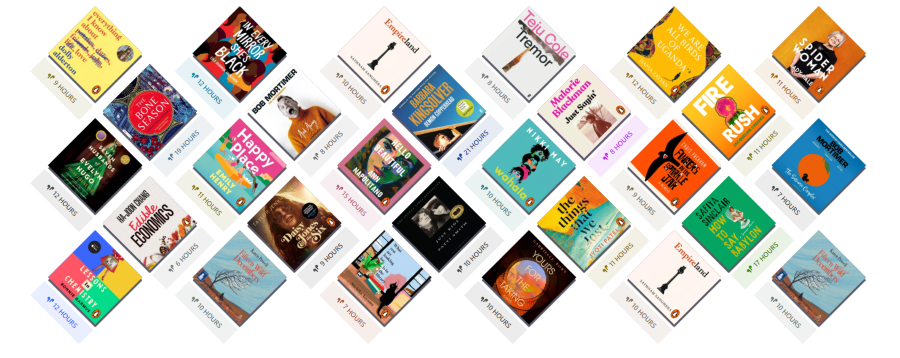 Libby App
Libby AppListen to audiobooks and read eBooks for free with the Libby App! Simply download and login with your university details to access contemporary fiction and non-fiction from prize winning authors, including many BAME and LGBTQAI+ authors.